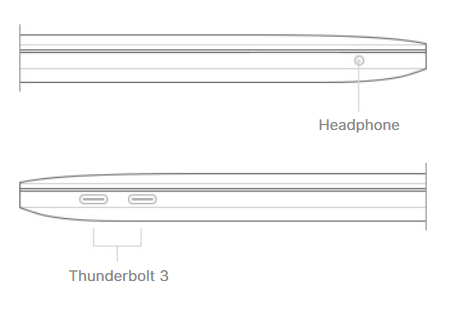MacBook Pro 13-inch and Apple chip M2 has become the standard laptop in Computer Science, ISG, and Mathematics departments
Specifications
- Processor: Apple M2 chip with 10-core CPU and 10-core GPU
- Memory: 8GB unified memory
- Storage: 512GB SSD storage
- Graphics: 16-core Neural Engine
- Power Supply: UK Power
- Keyboard & Documentation: Backlit Keyboard – British
- Accessories: Accessory Kit used for UK, Ireland
- Colour: Space Grey
- macOS 12.5.1
4-Year Warranty- 1 Year Apple Care
- 3 Years via supplier
For more information, please visit the Apple Macbook Pro page.
Size and Weight
Height: 1.56 cm (0.61 inches)
Width: 30.41 cm (11.97 inches)
Depth: 21.24 cm (8.36 inches)
Weight: 1.4 kg (3.0 pounds)3
Ports
Two Thunderbolt / USB 4 ports with support for:
- Charging
- DisplayPort
- Thunderbolt 3 (up to 40Gb/s)
- USB 3.1 Gen 2 (up to 10Gb/s)


 MacBook Pro Retina with Touch Bar 13-inch has become the standard laptop within the Computer Science, ISG and Mathematics.
MacBook Pro Retina with Touch Bar 13-inch has become the standard laptop within the Computer Science, ISG and Mathematics.