CIM VPN
Overview: We have implemented a new VPN infrastructure based on Watchguard Mobile VPN to replace Cisco ASA Appliance (aka Cisco Client).
The new VPN enhances security and supports multi-factor authentication (MFA) for students and staff.
The first step is enrolling a token on our MFA server
Enrol your MFA token
(ONLY ON EPMS Departmental network OR via no-machine client)
The MFA server is accessible only from the Departmental network (LAN) or via the
Linux terminal (https://linux.cim.rhul.ac.uk/ No-machine client)
(Campusnet or eduroam wifi are not sufficient)
- Log in with your RHUL account (Ex.: ABCD123)
- On the left side menu click on the Enroll Token link
- Change the Hash algorithm. Choose the SHA1 algorithm, at the end of the page
- Enrol
- Scan the QRcode with your preferred authenticator ( Microsoft or Google)
- Test the token: Click on the token serial (TOTP001234) and use the testing form at the end of the page

If you are off-campus or connected to eduroam you can access the VPN portal
Download the new VPN client (Watchguard)
vpn client (Windows)
vpn client (Apple)
Linux/Android (OPENVPN) config file: client.ovpn.zip
- Log in with your RHUL account (Ex.: ABCD123)
- Input the Authenticator code (Password)
- Download the client for your OS
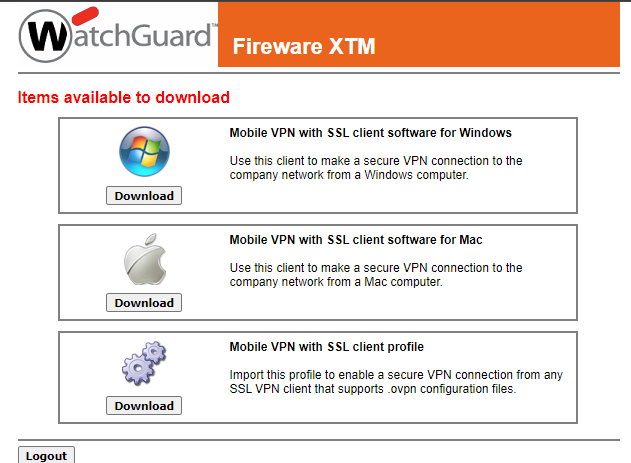
Details for the client:
- Server: vpn.cim.rhul.ac.uk
- User: The same used on MFA
- Password: As for the RHUL account
- Use the Authenticator code
- Enable the VPN client on startup under Properties
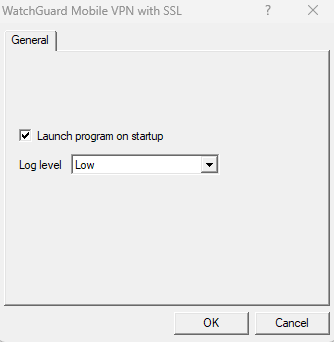
For any issue or information, open a ticket on CIM HELPDESK
https://cimhelpdesk.rhul.ac.uk/