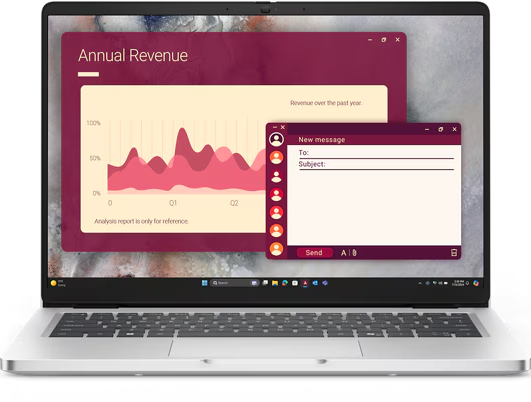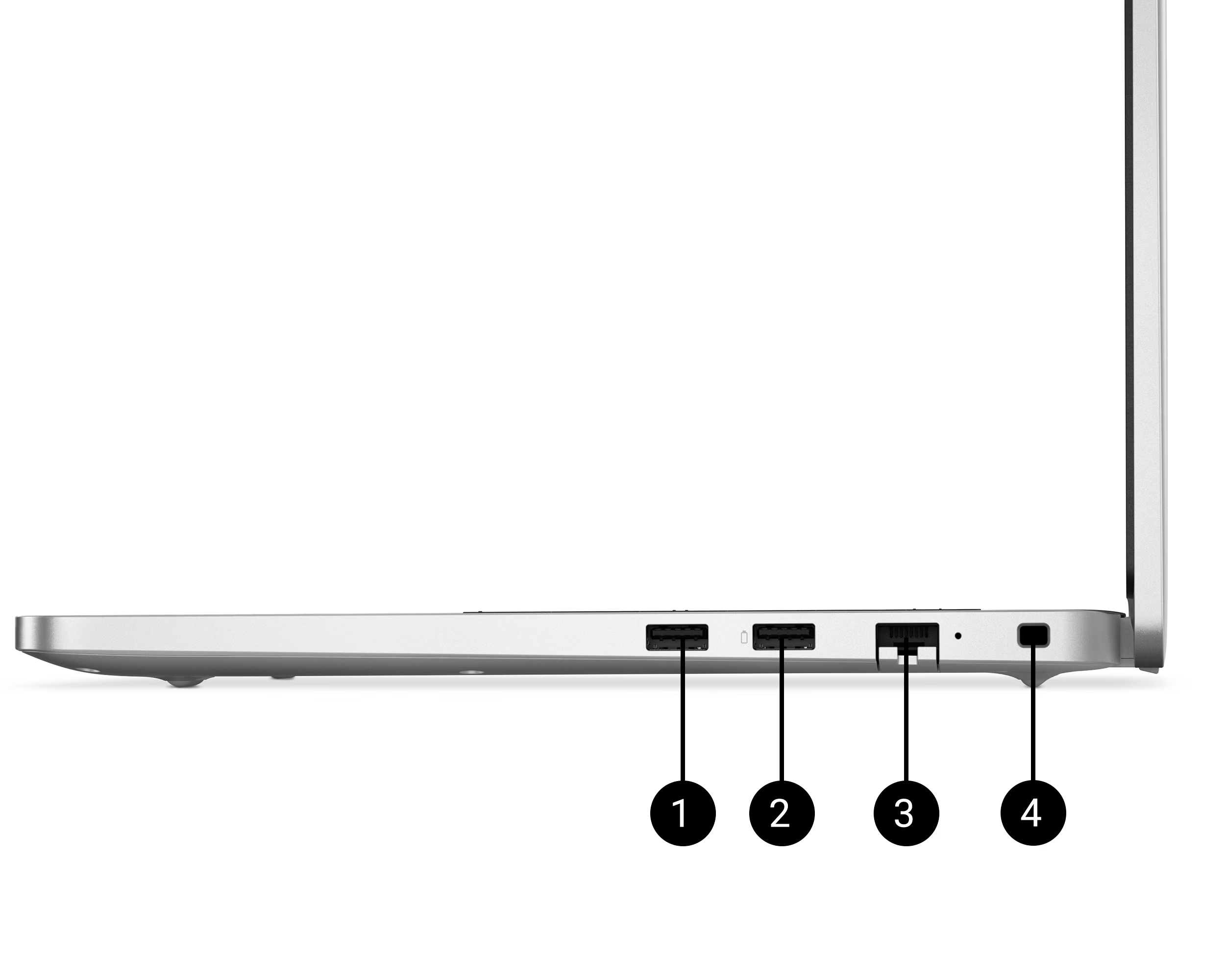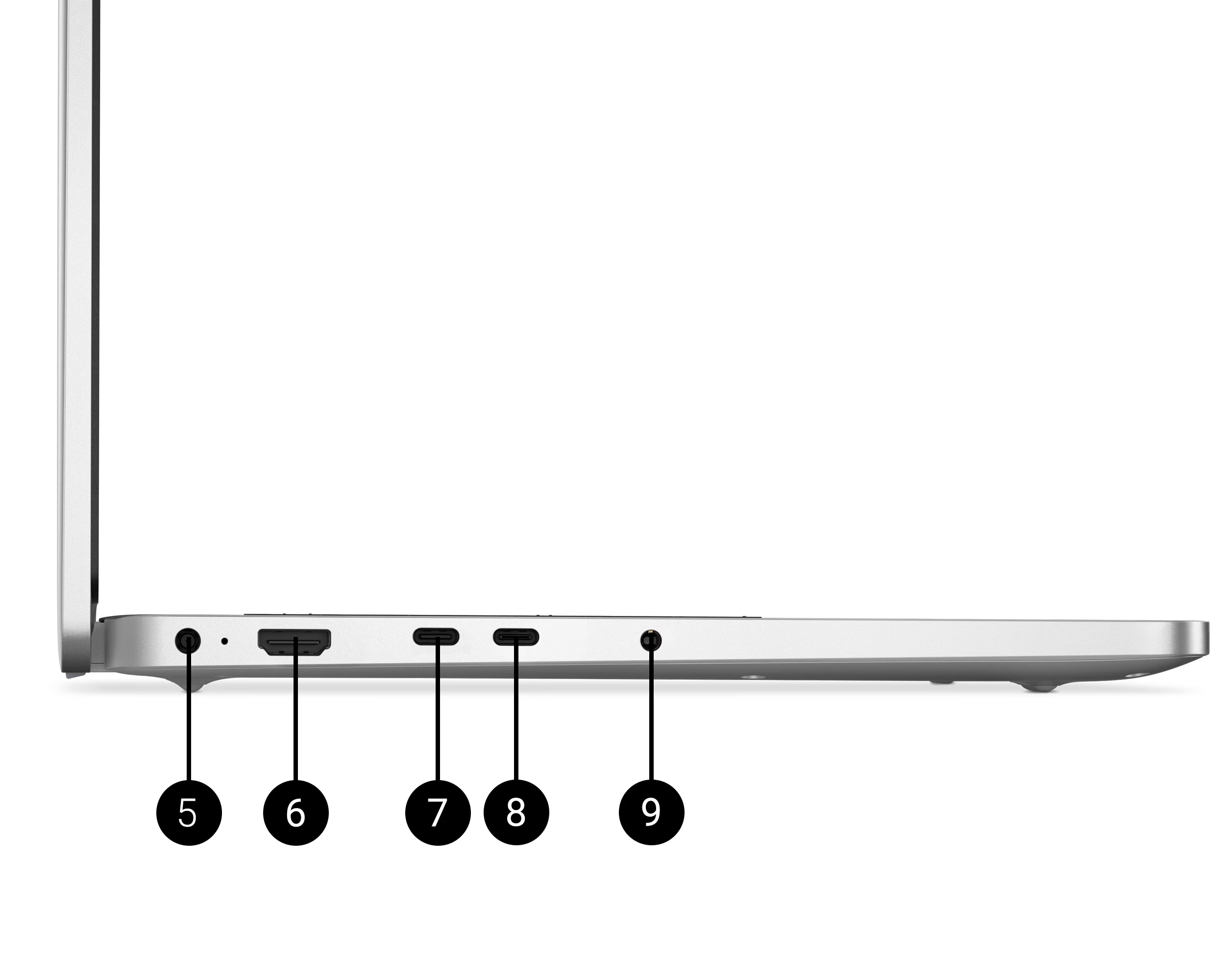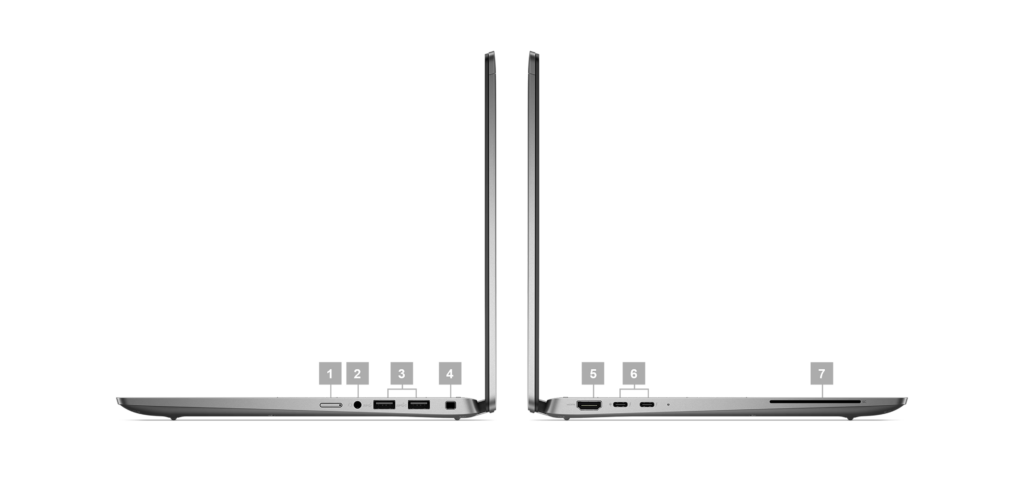Processor
Intel® Core™ Ultra 7 255H Processor and Intel Integrated Graphics
Operating System
Windows 11 Pro, English, Dutch, French, German, Italian
Memory
32GB: 1x32GB, DDR5, 7500 MT/s, LPCAMM, Dual Channel, non-ECC
Storage
1 TB Performance SSD, SED Ready
LCD
14″, Non-Touch, QHD+, LCD, 300 nits, 8MP + IR Cam, mic, WLAN
WIFI
Intel® Wi-Fi 7 BE201, Bluetooth® 5.4 wireless card
Ports and slots


- Universal audio port
- USB 3.2 Gen 1 Type-A with PowerShare
- RJ-45 Ethernet (1Gbps)
- Wedge-shaped lock slot
- Universal audio port
- USB 3.2 Gen 1 Type-A with PowerShare
- RJ-45 Ethernet (1Gbps)
- Wedge-shaped lock slot
PalmRest
Palmrest with Finger Print Reader + Smart Card + Control Vaul 3+
Camera
8MP HDR + IR Camera with Presence Detection, Facial Recognition, TNR, Camera Shutter, Microphone
Primary Battery
4 cell, 72Whr, ExpressCharge™ Capable, standard battery
Service
4Y Basic Onsite Service
Charger
100W AC adapter, USB Type C