If you have a department issued laptop, the CIM Technical Team is committed to supporting your laptop during its time of service.
Requirements
- Anti-virus must be installed
- OCS Inventory software must be installed
- Device must be asset-tagged
- Systems Manager account must exist on the machine
Duty of Care
While we are happy to support your laptop, we require that all staff accept a Duty of Care to their laptop.
We understand that your laptop could be anything from your travel companion to your couch internet surfer, but as laptops spend more time in the personal possession of the user than on-site, we require the following from the user.
- System and Security Updates are done regularly
System and Security updates keep the system safe and running well. These updates normally apply automatically, however in some cases they may require user interaction, such as entering your password or confirming a computer restart.
If the laptop is not connected to the internet for an extended period of time, these updates may not have an opportunity to download or install. It is important that you regularly connect your laptop and also check for system updates.
Guide to Software and Security Updates
- Anti-virus is kept up-to-date
The Anti-virus on your laptop is set to auto-update, however if the laptop is not connected to the internet for an extended period of time, the anti-virus definitions can become out-of-date. As such, it is important that the laptop be connected regularly to the internet so these updates can be applied.
Guide to Anti-virus Updates
- Web Browser Updates are done regularly
Browsers and their associated applications (Flash, Java, etc) are the biggest cause of malware, adware and virus infected computers to date. The browser manufacturers frequently release new versions of their software to quash any potential security issues, fix annoying bugs, or to add new features. Most of the time, these updates install automatically when you restart your browser, but in rare cases this process goes wrong. It is a good idea to keep an eye on your browser version, and if you havent had an update in a while; force the browser to update, or redownload the latest version of the browser. (i.e: if you’re still running Firefox 18 then its a good guess that the auto updater has broken, and you should probably re-download it from Mozilla.org. At time of writing, they’ve gone past version 48)
- Application Updates are done regularly
While these may not seem as critical as System and Security updates, Applications can be just as vulnerable as the Operating System itself. As such it is important that Applications be kept up-to-date.
- The device is kept clean and tidy
A laptop is an immensely personal device, and as such it travels around with us and shares our life and our world. Just like us, it does eventually get dirty. Even just sitting on your desk, your laptop can get dirty. Dust accumulates and clogs the internal components of your laptop, especially in the fan. This forces the fan to run more often, which can lead to overheating.
Keeping your laptop clean helps keep the machine running well.
From the perspective of those who support the laptop, there is nothing more disgusting than asking to work on a machine that has half a sandwich worth of crumbs in the keyboard.
Cleaning Tips and Advice
- Adequate security precautions are taken to prevent theft and misuse
Being a portable device, a laptop is easily left unattended somewhere. Maybe you’re at a conference and want to step out for lunch, leaving it behind. Maybe you’re driving home and leave it on the seat while you pop into the supermarket to do your weekly shop. It is important to keep your device safe so the opportune thief does not decide to walk away with it and all your data.
When travelling by car, keep the laptop in the boot, not visible to passers by. When leaving it at a conference, consider placing it back into a bag and taking it with you, or securing it with a Kensington Cable.
A strong password is also important. As laptops are not connected to our domain, we cannot enforce password policies on the computer.
- Data backups are kept to prevent data-loss
The data on our device is invaluable to us, however a device that is constantly moving around is of far greater risk of damage or theft than a device that sits on our desk all day. Be sure to take regular backups of any data you are storing (and don’t store those backups with your laptop – if one is stolen, then the backup probably will be too). You can also use Cloud Services such as OneDrive or DropBox, which keep a live backup of your data, and allow you to automatically synchronise it between multiple devices.
Backup Advice
Cloud Storage
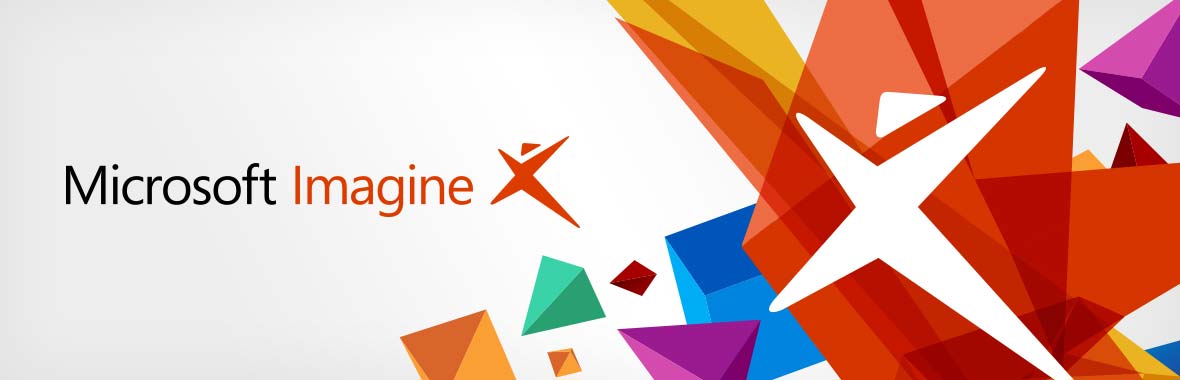
 Microsoft OneDrive
Microsoft OneDrive DropBox
DropBox
 Apple launched macOS Sierra to the public on September 20th 2016
Apple launched macOS Sierra to the public on September 20th 2016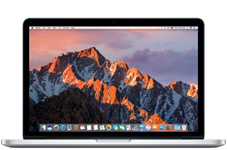 The MacBook Pro Retina 13-inch has become the standard laptop within the School of Mathematics & Information Security.
The MacBook Pro Retina 13-inch has become the standard laptop within the School of Mathematics & Information Security.
